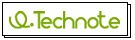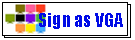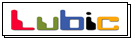|
【 Introduction 】
 Stop or cancel all
application softwares currently activated. Stop or cancel all
application softwares currently activated.
 Stop all "Sign as VGA" operation and remove them from the PC. Stop all "Sign as VGA" operation and remove them from the PC.
 Do NOT connect "Sign as VGA" until the driver installation is completed. Do NOT connect "Sign as VGA" until the driver installation is completed. |
 |
【 Downloading and Unzipping 】
 Download a driver
file by clicking the item related to currently used "Sign as VGA"
(ZIP Format) Download a driver
file by clicking the item related to currently used "Sign as VGA"
(ZIP Format)
 Unzip and open the
downloaded ZIP file format. Unzip and open the
downloaded ZIP file format.
 Click "setup.exe"
in the newly created folder and execute installation. Click "setup.exe"
in the newly created folder and execute installation.
 The latest driver
installation will be started. The latest driver
installation will be started. |
 |
|
【 Works to be done while conducting driver installation 】
 After starting the
installation, a window related to "USB
2.0 SVGA Adapter Driver Install"will appear on the screen.
Click "NEXT" and continue the installation. After starting the
installation, a window related to "USB
2.0 SVGA Adapter Driver Install"will appear on the screen.
Click "NEXT" and continue the installation.
 Next, the window
related to "USB 2.0 SVGA
Adapter Driver Install" will appear on the screen again. Click
"NEXT" and continue the installation. Next, the window
related to "USB 2.0 SVGA
Adapter Driver Install" will appear on the screen again. Click
"NEXT" and continue the installation.
 Next, the window
related to "USB 2.0 SVGA
Adapter Driver Install"will appear on the screen. Click "NEXT"
and continue the installation. Next, the window
related to "USB 2.0 SVGA
Adapter Driver Install"will appear on the screen. Click "NEXT"
and continue the installation.
 Last, the window
related to "InstallShield
Wizard Complete" will appear on the screen. Select "Yes,
I want to restart my computer now" and click "Finish"
and then restart the PC. Last, the window
related to "InstallShield
Wizard Complete" will appear on the screen. Select "Yes,
I want to restart my computer now" and click "Finish"
and then restart the PC.
|
 |
【 Sign as VGA Unit Connection 】
 After restarting the
PC, connect Sign as VGA unit to the PC. After restarting the
PC, connect Sign as VGA unit to the PC.
 After connection,
a window related to "Found
New Hardware" will appear on the screen. Select "No,
do not connect this time (T)" and click "NEXT"
for continuing the process. *This may NOT be displayed for some models. After connection,
a window related to "Found
New Hardware" will appear on the screen. Select "No,
do not connect this time (T)" and click "NEXT"
for continuing the process. *This may NOT be displayed for some models.
 Next, a window related
to "Found New Hardware"
will appear on the screen again. Select "Install software automatically
(recommended)" and click "NEXT" for continuing the process. Next, a window related
to "Found New Hardware"
will appear on the screen again. Select "Install software automatically
(recommended)" and click "NEXT" for continuing the process.
 Next, a window related
to "USB 2.0 SVGA Adapter
Driver Install" will appear on the screen. Click "NEXT"
and continue the installation. Next, a window related
to "USB 2.0 SVGA Adapter
Driver Install" will appear on the screen. Click "NEXT"
and continue the installation.
 Last, a window related
to "New Hardware Detection
Wizard Complete" will appear on the screen. Click "Finish"
and terminate the installation. Last, a window related
to "New Hardware Detection
Wizard Complete" will appear on the screen. Click "Finish"
and terminate the installation. |
 |
【Inquiries related to this product】
KAIREN Support Desk
TEL:81-4-2928-6836
E-MAIL: |